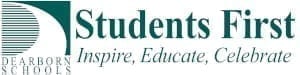Here is a Quick Tip that can help resolve many issues. One of those issues is connecting to a Zoom meeting.
- Click the three dots in the top right corner of the screen.
- Click “More Tools”
- Click “Clear Browsing Data”
- Change “Time Range” to “All Time” and make sure “cookies” and “cached images” are checked.
- Click “Clear Data”
- Once that finishes, hold down the power button on the Chromebook for five seconds to power it off, then power it back on.
- Try joining the Zoom meeting again.
Student Tips:
- Students may be asked to “consolidate” their Zoom account. They will get an email that they need to click on to complete that process. (We are working on taking care of this for them, but you may want to have your students check their email). Students only need to do this once.
- Students need to use the Log in with Google button